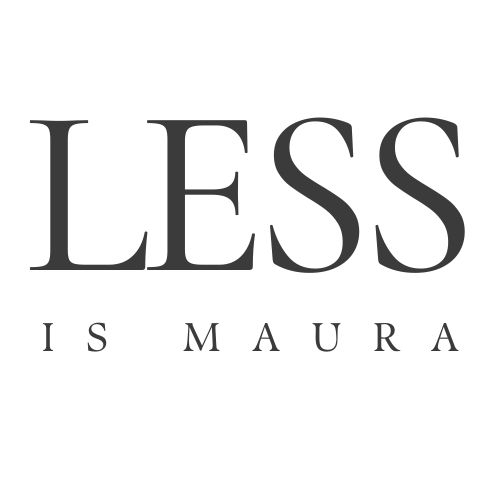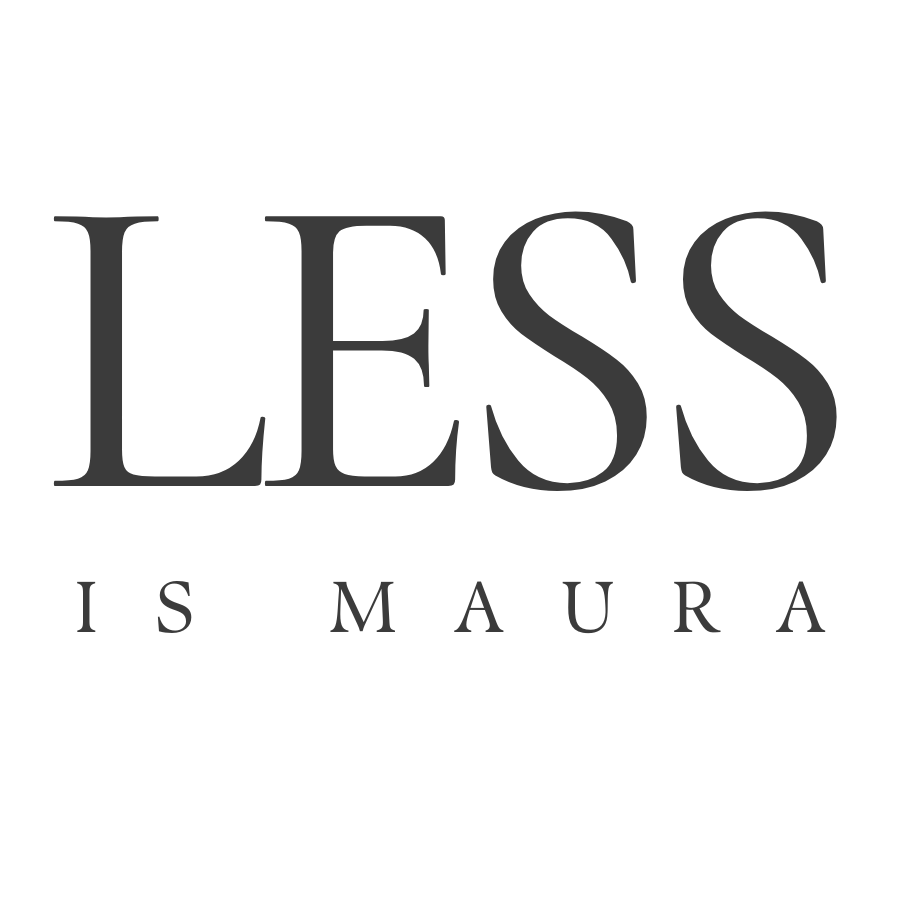Organizing photos: The Monthly Upkeep
Someone once told me that she had over 50,000 photos on her Camera Roll app on her iPhone. Her face was dumbfounded. The Camera Roll didn’t lie but it was still hard for her to believe. Fifty thousand.
I wish she knew she was in good company.
I once went two years without backing up my photos. I didn’t realize they weren’t backed up, but that sounds even worse! My daughter was a toddler. It was prime photo-op years. We were together 24/7 and when we were apart, my husband stepped in and made up for lost time, snapping stills of her - outdoing me in his photography. And I could have lost all the precious memories with one accidental drop of the phone.
The mental load of memories is heavy, guys.
In this piece, I want to break down how to organize photos once a month so that you never get backlogged again. The Monthly Upkeep includes:
Set a timer
Separate out the videos
Separate out the work, hobby, and/or side hustle photos
Delete screenshots
Delete dupes
Gather from other sources
Photograph memorabilia
Delete photos from the phone’s camera roll
Set a timer
At the risk of talking in generalities, we are overwhelmed and time-deficient. So look at your schedule for the next week, and set aside 30 minutes to organize last month’s photos. That’s about all it should take, friends! Thirty minutes a month.
Separate out the videos
I recommend storing photos in OneDrive for many reasons. But regardless of which Cloud system you use to store and/ or back up your photos, I want you to create a folder tree just for videos. Then, when reviewing last month’s photos, weed out any videos and simply put them in the corresponding folder in the video folder tree. Example: I am sorting April 2024’s photos in my OneDrive Camera Roll. I will:
skim the photos in list format,
select every item that ends in .MOV or .mp4
drag that collection in the correct folder (OneDrive —> Home Videos —> 2024 —> 04)
Separate out work, hobby, and/or side hustle photos
This might not be applicable to everyone, but if you are a business owner, then you might use your phone’s camera a lot for work purposes. My friend in the intro, with 50,000 photos? She’s an aesthetician. She photographs before and afters of eyebrows, lips, etc. ALL THE TIME. She needs to sort those so she can find the photos of her furr baby when she wants to gush about him!
As with home videos, I recommend that you create a folder tree explicitly for your business (or hobby or side hustle or, or, or).
You will not regret this!
Delete screenshots
Skim and delete. If you want to separate them out from the photos, make your way to the “Screenshot” album in your phone’s camera roll to see them all together.
It’s always humbling to see how many and what kind of screenshots I felt it necessary to capture every month.
Delete dupes
Are you a fan of burst mode? Did your child think the dog looked cute, found your phone, and went to town capturing the moment? Now is the time to delete. I give you permission to delete at will.
Gather from other sources
Did you get family photos this past month? Did you attend a wedding, and the bride and groom posted gorg professional photos on social media, and tagged you? This is the time, when the memories are fresh and the photos are easy to find, to gather them and dump them in the corresponding month’s folder.
Photograph memorabilia
Did you attend the concert of a lifetime? Did your child perform a song at their first piano recital (read: PROGRAM or better yet: SHEET MUSIC)? Did you go to the trouble of creating an invite for your 40th birthday party?
Take a picture of memorabilia! Maybe it won’t end up in your annual heirloom album, but maybe it will. You don’t have to decide now, you just have to document it and sort it into the correct month’s folder on OneDrive.
A few tips to photograph memorabilia:
Find a place in your home that has great natural lighting - not direct light, but near a window.
Lay the piece out on a table or flat surface that is pleasing to the eye, that could even look like a frame!
Photograph with your camera directly over the item, not at an angle
Delete photos from the phone’s camera roll
This is the most exciting step. Now that you’ve sorted everything in OneDrive (or whichever Cloud service you use), you do not need to save all your photos on your phone’s camera roll. Photos and videos take up a lot of space. And chances are that your cloud service has an app. OneDrive does! All my photos are on my OneDrive app so there is no need for them to also live on my phone’s camera roll.
What’s even more exciting is that I do not need a lot of storage on my phone anymore. I can downgrade my storage instead of upgrading it when I get a new phone. Sure, I may save my very fave photos or ones that I intend to use on Instagram, instead of downloading them from my OneDrive app over and over. But on the whole, my Camera Roll on my iPhone is capped at a couple hundred.
The Takeaway
If you take my class, The Annual Heirloom Album, you know that we first start organizing photos by culling and then decluttering the backlog. We even include our partner’s photos, if applicable. After all, if the goal of the class is to create annual albums that will stand the test of time, we need to have access to the entire photo collection to ensure we include the best photos from the crop!
But the backlog isn’t the end nor the beginning of this journey, friends. It is merely an aspect of it. You could begin with the backlog and move through it all chronologically. You could also just begin where you are at. Right here. Today. The photos will keep coming, so even if you organize from all the years prior, you still need to deal with this spring’s bunch.